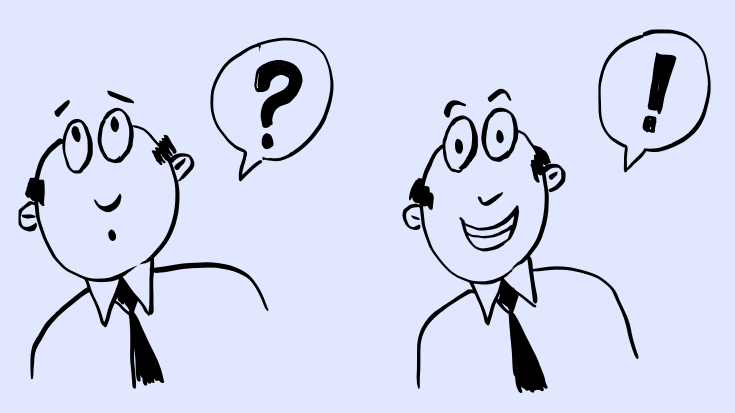Are you trying to track and understand your website's traffic so you can make informed decisions for your business?
Do you find yourself wondering how many visitors your business website had in the last month?
If you're like many entrepreneurs, analyzing website data can be a real challenge, especially with the constant updates and changes in analytics tools.
As a business owner you want to have a clear picture of your website's performance. Without this critical information you might be missing out on valuable opportunities to optimize your online presence and boost your business growth.
With the help of analytics software like Google Analytics you can learn about your site's traffic so you don't miss opportunities to grow your revenue.
For the rest of this article I am assuming you already have Google Analytics installed in your website.
Here's a step-by-step process to find out the number of visitors to your website in the last month using Google Analytics 4.
First, sign in to Google Analytics.
Go to analytics.google.com and sign in with your Google account.
If you have multiple analytics properties, make sure you select the one that
corresponds to your website under Properties & Apps. You will see the name of
the selected property at the top left, near the Analytics logo.
Once you are signed in, there are a couple of ways to view your numbers.
The quick & easy way
The quick & easy way is to take advantage of the integration of AI into Google Analytics 4 and just ask Google.
In the top search bar, type: how many new users did we get last month?
Google will find the right number for you and display it in the search window.

The slightly longer way
If you are in the mood of clicking around the Analytics interface a bit, you can also do this:
- Click on
Reportsin the left toolbar. - Expand the
Acquisitiondrop-down and - click on
Acquisition overview.
You will get a screen that shows the number of total users, and the new users in the last month, with a graph that shows the changes day by day.

You can change the date range by clicking on the top right drop-down menu, and
selecting a different range from the menu. For example, you can choose Last 90
days instead. Click Apply to apply the changes to the report, and view the
new data.

That's it!
You now have a clear idea of how many visitors your website attracted
last month or in any period of time you choose.
Say goodbye to guesswork and hello to data-driven approach to get insights on your business website's performance.